How can Remote Desktop Services be the stepping stone for corporate firms?
August 24, 2022
Any firm that has ever outsourced IT services might have worked within the Microsoft environment. If so, then chances are that their tech team has accessed Remote Desktop Services to find and alter remote employees' computer issues. It is a vital part of Windows Server that allows you to communicate and access other machines virtually. Try the renowned Server 2022 RDS as it will likely open a new strengthening door for your firm. The latest RDS is primarily based on its predecessor edition. The RDS server can support multiple users on a single server, and there are many new enhancements in RDS with Windows Server that allow for various connection methods. Windows Server RDS 2022 will enhance your business's productivity and permit it to run more efficiently.
How Does Remote Desktop Service(RDS) Work?
In an uncomplicated way, RDS focuses on enabling organizations to provide better management of applications, especially in unique scenarios where users might not have access to their organization's PC. There are different circumstances where RDS makes sense. For example, offering server-hosted access to appropriate apps from branch offices with less connectivity. Or even giving users encrypted access to sensitive business apps from their home systems. Essentially, Remote Desktop Services in Windows Server 2019 ensures that the firm's data remains protected remotely. So that in case of any problem regarding the hardware, crucial documents do not get missing. Since all application processing is executed primarily on a server, the thin clients require minimal resources to deliver adequate operating power to end-users.
So, how does RDS work according to the technical outlook? RDS delivers VDI technology and presentation virtualization. Local or remote users connect to the RDS server from low-end PCs. Subsequently, the application is presented to the end-user while working on the RDS server. Therefore, giving the required performance to both remote and local users running the app. So, whenever applications need to be upgraded, they are updated on the RDS servers only. So, when users connect and start the application, they are enabled to access the updated version. This version eliminates the need for sensitive applications to be installed and run locally on any single workstation.
8 Benefits of Using Remote Desktop Service(RDS)

- Cost savings: Remote desktop services allow firms to cut costs on company hardware. As a result, RDS enables them to continue operating old systems with innovative software.
- Security: If a technical issue appears, RDS enables the firm's tech teams to investigate from far away. Also, with these services, organizations can protect remote access connections without setting up a VPN connection.
- Operation feature: RDS can enable interoperability across various operating systems as Mac users can tap into Microsoft products. It permits to use of the same image.
- Storage: RDS can help you securely protect sensitive information in the cloud, not on a device. Hence, optimal security for confidential data is ensured. So, even when an end-user device fails or is lost or stolen, data remains safe.
- Configuration: Configuring the new system with RDS is faster and more convenient.
- Management: RDS offers simplified ways to efficiently manage apps, session-based desktops, or server virtual-machine-based desktops on primary servers.
- Computing Resource Distribution: RDS provides more compute resources to apps without upgrading all the respective devices. This feature can reduce hardware costs for organizations whose users need more operating power in certain seasons.
- Cross-Device Compatibility: RDS can deliver Windows-based applications to the systems running on iOS, Linux, Android, and Windows operating systems. Either on mobile or desktop devices.
Should I enable Remote Desktop?
As you already know that you can access Remote Desktop to connect to and lead your PC from a remote system by using a Microsoft Remote Desktop client. When you permit remote connections to your PC, you can use another device to connect to your PC and access all of your applications, files, and network resources as if you were working at your desk. If you only want to use your PC when physically accessing it, you don't need to enable Remote Desktop. Allowing Remote Desktop opens a port on your PC that is visible to the local network.
SoftwareDeals suggest you should only access Remote Desktop in trusted networks, like your home. You also don't want to allow Remote Desktop on any PC where access is tightly controlled. Be aware that when you allow access to Remote Desktop, you are granting anyone in the Administrators group and any other users you select the ability to access their accounts on the computer remotely. You should ensure that the accounts that have access to your PC are configured with a strong password to protect the crucial data.