Steps to Add Help Desk Contact Info to a Help Pane in Office 365
December 13, 2023
Adding Help Desk contact information to the Help Pane in Office 365 can significantly enhance user accessibility and support. This blog post provides step-by-step instructions on seamlessly incorporating essential contact details, enabling quick access to assistance within the Office 365 interface.
Follow these simple steps to empower users with immediate access to help resources, ensuring a smoother and more efficient user experience. So, before learning how you can add help desk contact information in Office 365, let’s see what are the benefits of adding it.
Benefits of adding help desk contact information in Office 365
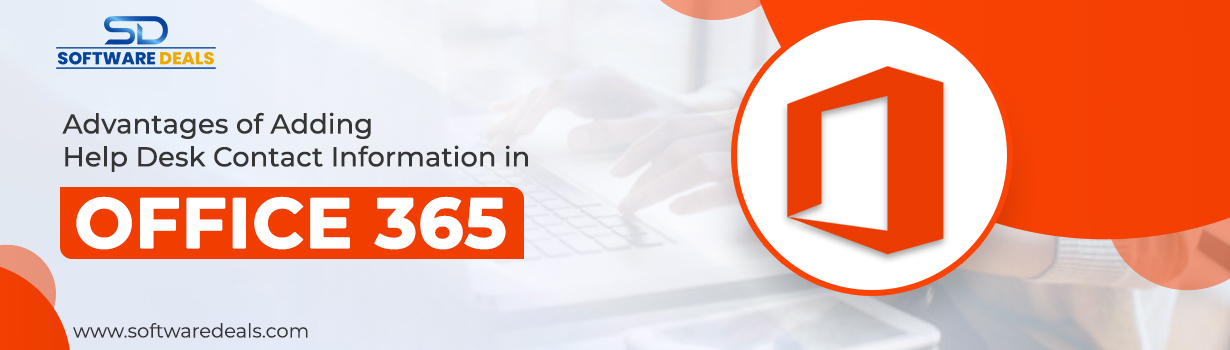
Incorporating Help Desk Contact Information in Office 365 can offer several advantages:
Accessible Support:
Users have quick access to assistance within their Office 365 environment, making it convenient to seek help when encountering issues or needing guidance.
User Empowerment:
Easy access to help desk information empowers users to resolve issues independently or seek guidance promptly, fostering a sense of self-sufficiency.
Reduced Downtime:
Faster access to support can minimize downtime caused by technical glitches or user confusion, ensuring productivity isn’t hindered for extended periods.
Improved User Experience:
Users feel supported and valued when they know where to find help easily, enhancing their overall experience with Microsoft Office 365 Pro Plus.
Efficient Problem Resolution:
Streamlining the process of reaching out for assistance, allows IT or support teams to address issues promptly, improving overall system efficiency.
Training and Guidance:
Help Desk information can also provide avenues for users to access training materials or guides, helping them make the most of Office 365 features and functionalities.
Centralized Support:
Having contact information within Office 365 centralizes support resources, making it a one-stop solution for users seeking help, rather than searching for external contact details.
Feedback and Improvement:
Users might also use these channels to provide feedback, enabling continuous improvement in Office 365 services based on user experiences and issues encountered.
How to Add Help Desk Contact to Office 365?
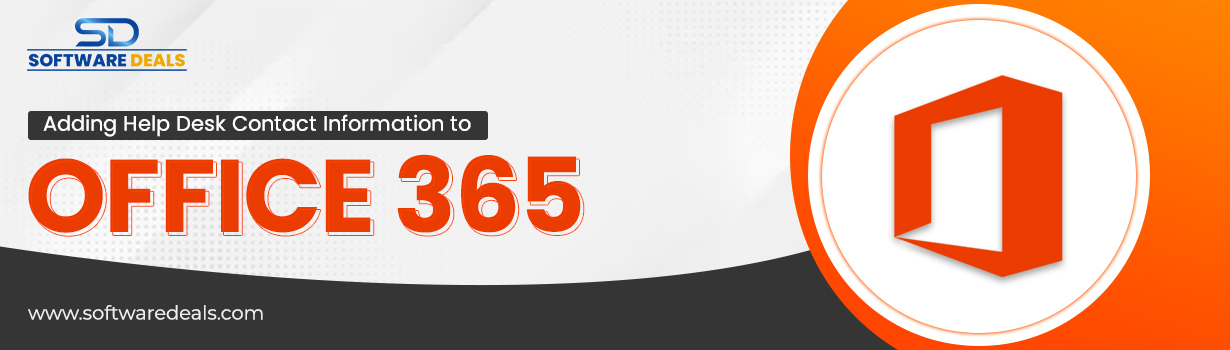
- Access portal.office.com and proceed to the admin section
- To manage Exchange Online, you'll need global admin privileges within Office 365 along with a valid Exchange Online license
- Afterward, click on the application launcher icon
- Then, select admin
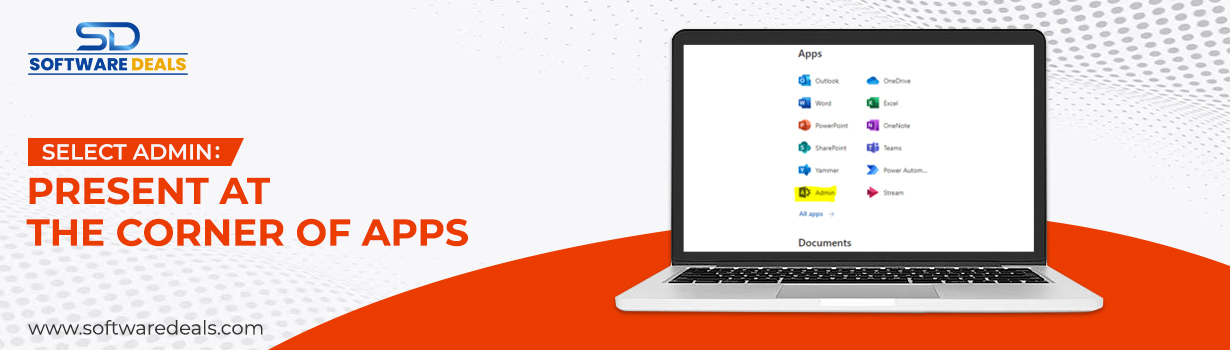
- Select the settings icon, followed by accessing your organization's profile
![]()
- Navigate to 'help desk information' and proceed to the associated form. Then, activate the checkbox to reveal the fields
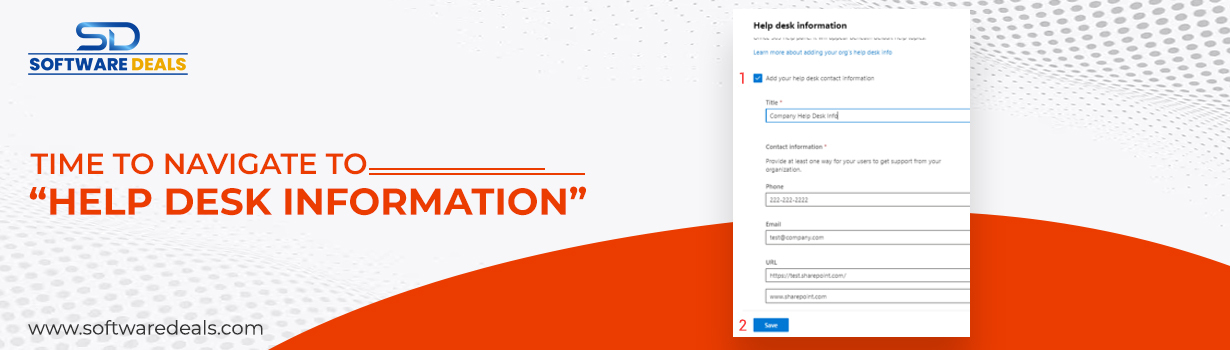
As an administrator, the responsibility lies in determining the contact information to be provided to users. Essential details such as a title and at least one contact method are mandatory. Take the initiative to decide what information you wish to showcase and ensure its completion.
The options available for display include: [list of options]. Be diligent in selecting and providing the necessary contact details to facilitate seamless user communication and support.
- Specify a descriptive title that effectively communicates your purpose, like 'Contoso Help Desk' or 'Need Assistance?
- Provide the help desk phone number for users to contact technical support, ensuring the inclusion of any necessary prefixes to facilitate seamless communication
- Input the email address dedicated to your support department for users to reach out with their queries and concerns
- If your support department has a website offering valuable tools and resources, input its name and the respective URL to direct users for additional assistance
Finally, click “save.”
After making changes, log out and log back in to view your newly customized help desk card.
Conclusion
Throughout this guide, we've explored the process of integrating a personalized help desk into the Office 365 help pane. This integration significantly enhances user accessibility to your help desk contact information.
This feature serves as an invaluable asset for Office 365 users, offering swift and convenient access to necessary support resources. Its practicality is bound to benefit numerous users navigating the Office 365 environment.
SoftwareDeals: Trusted Microsoft partner
Thank you for joining SoftwareDeals on this informational journey! We hope our blog has provided you with valuable insights. If you have any further questions about Microsoft Office 365 Family or any other Microsoft product or just wish to make any purchase, feel free to contact us at (800) 983-2471 or simply drop us an email at support@softwaredeals.com. In addition to that, you can other exciting deals and offers on our website.
Explore Microsoft Products at our store, where we proudly offer the most competitive prices in the industry. Not only that, but our dedicated technical assistance ensures you receive the best support every step of the way.