How to Transition to Windows 11: Tips and Tricks
June 11, 2025
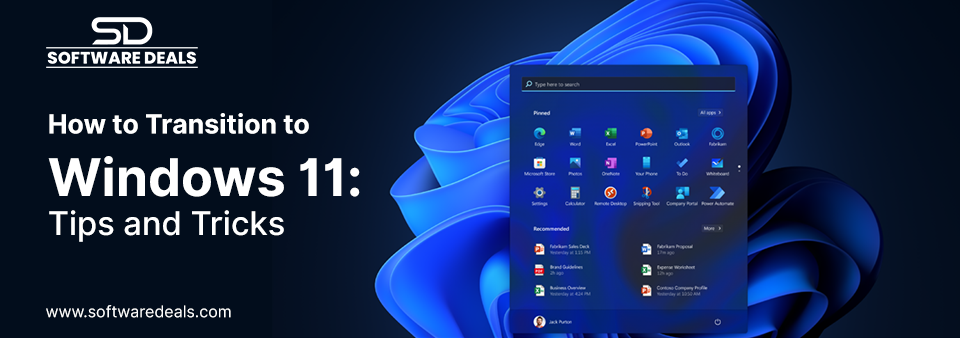
1. Check System Requirements
Before you begin your upgrade, make sure your device meets the minimum system requirements for Windows 11. Here’s what you need:
- Processor: 1 GHz or faster with at least 2 cores on a compatible 64-bit processor or system on a chip (SoC)
- RAM: 4 GB or more
- Storage: 64 GB or larger storage device
- System Firmware: UEFI, Secure Boot capable
- TPM: Trusted Platform Module (TPM) version 2.0
- Graphics Card: DirectX 12 or later compatible graphics / WDDM 2.x
- Display: >9” with HD Resolution (720p)
You can check your compatibility using the PC Health Check app available from Microsoft's official website.
2. Backup Your Important Data
Before transitioning to a new operating system, ensuring your valuable data is safe should be a top priority. Use an external hard drive or a cloud storage service to back up your files, documents, and important software. This way, if anything goes awry during the installation, your data will remain secure.
3. Install the Latest Updates on Your Current OS
To facilitate a smooth transition, ensure your current version of Windows is up-to-date. This not only ensures compatibility with Windows 11 but also helps mitigate potential problems during the upgrade process. To check for updates, go to Settings > Update & Security > Windows Update, and select Check for updates.
4. Choose Your Upgrade Method
There are multiple ways to upgrade to Windows 11. You can:
- Upgrade via Windows Update: This is the easiest method if your device is eligible for the upgrade. Just go to Settings > Update & Security > Windows Update, where you should find an option to download and install Windows 11.
- Use the Installation Assistant: Download the Windows 11 Installation Assistant from the Microsoft website. This tool will guide you through the upgrade process.
- Create a Bootable USB Drive: For more tech-savvy users, creating a bootable USB drive with the Windows 11 installation files can allow for a clean install, which is sometimes preferable for avoiding residual files and settings from previous installations.
5. Familiarize Yourself with the New Features
Windows 11 introduces a redesigned user interface and several new features. Spend some time exploring:
- New Start Menu: The Start menu is now centered, making it more visually appealing and user-friendly.
- Snap Layouts: Organize your open windows easily with Snap Layouts that allow you to arrange your apps in various configurations.
- Widgets: Access personalized news, weather updates, and other information quickly with the new Widgets feature.
- Microsoft Teams Integration: Collaboration is seamless now as Microsoft Teams is integrated directly into the operating system.
6. Install Essential Software
Once you've transitioned to Windows 11, visit SoftwareDeals.com to find exclusive deals on genuine software from top brands like Microsoft, Adobe, Corel, and Autodesk. With 26+ years of trusted service, you can instantly download secure licensing for the applications you need to boost your productivity in the new OS.
7. Seek Support if Needed
If you run into any issues during or after the upgrade, don’t hesitate to seek help. Microsoft provides support through various channels, including online forums, Troubleshooters, and customer service.
Conclusion
Transitioning to Windows 11 is an exciting opportunity to take advantage of new features and improvements. By following these tips and preparing accordingly, you can enjoy a seamless transition, ensuring your productivity and creativity are at their peak. Ready to upgrade? Head over to SoftwareDeals.com to secure your software at an incredible price and make the most out of your Windows 11 experience!